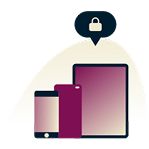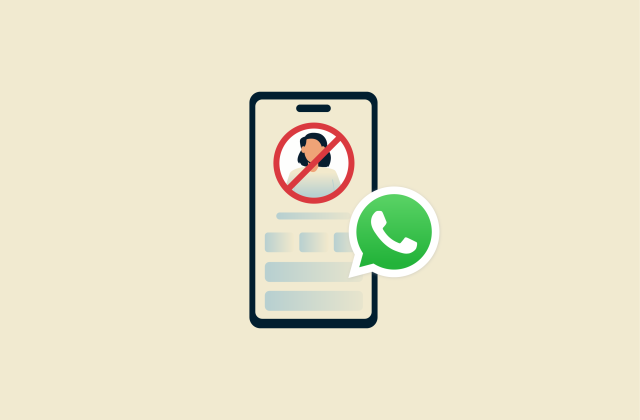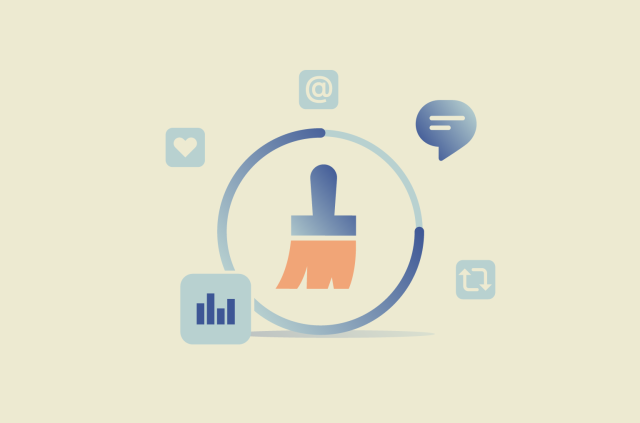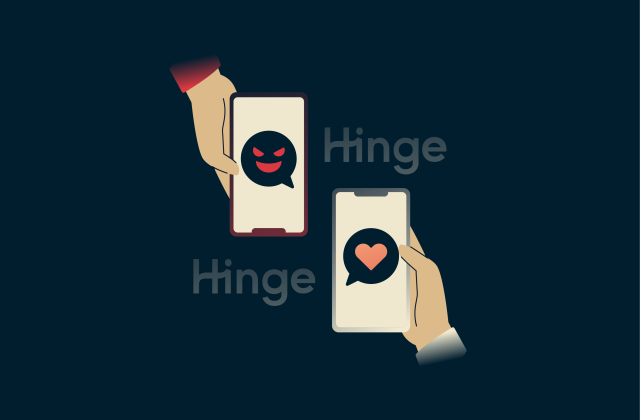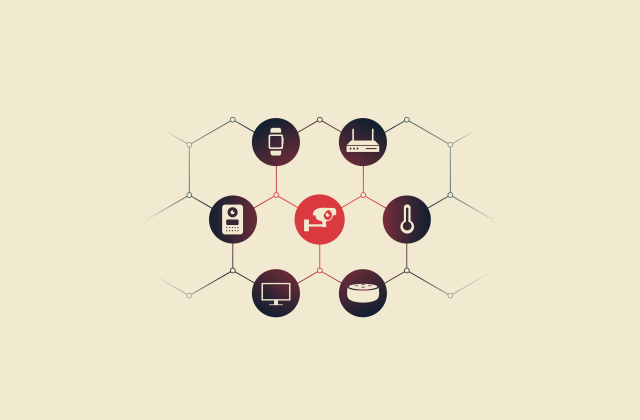What is bridge mode on a router? How it works and when to use it

If you’ve dug into your router’s settings menu or looked into setting up a home or office network, you may have noticed the “bridge mode” function. It’s a common option on many routers, and when used correctly, it can help resolve connectivity issues and make your network more efficient. This guide looks at what bridge mode is on a router and when you should use it.
What is bridge mode on a router?
Bridge mode is a networking feature that, when enabled, puts the router into a completely different mode of operation, in which all of its usual routing features, like assigning IP addresses and Network Address Translation (NAT) processes, are disabled. In essence, the router stops being a router and instead becomes more of a network switch or pass-through device that simply allows data through.
Bridge mode on wireless routers: Features and benefits
We’ve covered what bridge mode means, but you may not know why exactly you’d want to use it or what benefits you can get from having your router in bridge mode. Here’s a closer look at some reasons to use it.
Enhancing network performance
One of the main reasons users enable bridge mode is to improve their network performance when using two or more routers in the same space, like a home or office. If you leave multiple routers that operate normally, your performance can suffer, and you may encounter connectivity problems, like a double NAT issue, because of the routers all trying to do the same job.
If, however, you assign one router the routing functions and put the other(s) in bridge mode, the risk of any connectivity issues decreases, and data flows more quickly and seamlessly across the network. While bridge mode doesn’t directly increase speed, it helps eliminate conflicts like double NAT that can cause slowdowns or higher latency.
Improving Wi-Fi coverage
Using routers in bridge mode can also extend your network’s reach, or coverage. You can have one or more routers in bridge mode that basically serve as access points around your home or office. Users can then connect to the network via those bridge mode routers, even if they’re physically far from the main router.
This is particularly helpful in spaces that are quite large, in which a single router may not suffice to provide a strong signal all across the property. Examples include big homes, offices, or commercial buildings like hotels and restaurants, which might struggle with Wi-Fi dead zones or inconsistent signal and speeds.
How to set up bridge mode on your router
Setting up bridge mode is generally a straightforward process, though the exact steps involved can vary from one router to the next, and some models may not offer the option to enable bridge mode at all. You’ll need to access your router’s interface and settings menu to see if the option is available and turn it on from there.
Step-by-step guide to enabling bridge mode
- Open a web browser on a computer that’s connected to the router and type in the router’s IP address in the address bar. You can find your router’s IP address in the user manual or sometimes printed on the router itself. Common addresses are 192.168.1.1 and 192.168.0.1.
- Enter your login credentials to access your router’s admin page.
- Look for a setting or menu option entitled something like Internet Settings, Network, Internet Connectivity, or Advanced Settings.
- Find the Bridge mode option, which may also be called IP pass-through on some devices, and toggle it on.
- Save your changes and restart the router.
(On this page, you’ll also find links to instructions on how to set up bridge mode for select ISP routers.)
Troubleshooting common setup issues
Usually, activating bridge mode shouldn’t be too tricky or result in any errors or issues. However, if you’re having problems turning it on, here are some things to try:
- No internet after turning on bridge mode: Make sure your main router is still in router mode or reboot it to reestablish a connection.
- Connectivity issues: If you’re experiencing double NAT errors and other issues even after turning on bridge mode, make sure your devices are set to obtain an IP address automatically in the network settings.
- Bridge mode won’t turn on: Try updating your router’s firmware via the admin or controls page and reboot it. Then try activating bridge mode again.
What is the difference between router mode and bridge mode?
Router mode is the standard mode of operation for a router. In this mode, your router will fulfill all of its normal routing duties, which include assigning IP addresses to connected devices, translating private IPs to public ones via NAT, providing security measures such as firewalls, and routing traffic between networks.
In bridge mode, however, a router doesn’t perform any of those functions. It effectively becomes little more than a network switch, simply allowing network traffic to pass through. It doesn’t carry out any NAT or IP address assignment or provide any security. This mode is best used for extending network connectivity or resolving connectivity issues.
| Router mode | Bridge mode | |
| Purpose | Routing network traffic between networks | Extending network connectivity |
| IP address assignment | ✅ | ❌ |
| NAT | ✅ | ❌ |
| Security features | ✅ | ❌ |
| Use case | Connecting networks and accessing the internet | Extending network coverage and improving performance |
So, when it comes to bridge mode vs. router mode, the former is a much simpler mode of operation with specific, niche use cases, while router mode is what you want your main router to be in to help you connect safely to the internet.
NAT vs. bridge mode
Network Address Translation (NAT) is completely separate from bridge mode. It’s one of the router’s primary functions but only works in router mode, not bridge mode. NAT involves translating private IP addresses (the IPs of your home devices) into one single public IP address, so multiple devices can share the same internet connection.
In bridge mode, NAT is disabled, along with other core router functions. So a router in bridge mode won’t carry out any NAT processes, with the main router of the network handling NAT instead. This is important, because if two routers are left in router mode on the same network, they can both attempt NAT and lead to double NAT connectivity errors.
Should I use bridge mode on my router?
Now you know more about how Wi-Fi bridge mode works on a router and what it does, but the question remains: is it worth turning on or not? The answer is that it all depends on your network setup and connectivity needs. Some users will never need to touch bridge mode, but others may benefit from enabling it.
Evaluating your network needs
The first thing to think about when deciding if you should enable bridge mode or not is your specific network needs. If you only have one router, there is no point in considering bridge mode, since you need your router in router mode to let you connect to the internet.
If you have two or more routers, however, bridge mode becomes an interesting prospect. Trying to use two routers on the same network can cause connectivity issues, so it may be worth switching one to bridge mode and using it more as an access point.
Using bridge mode is also worthwhile if you want to extend your network’s reach and set up access points in other parts of your home or working environment. It’s also worth considering if you want to simplify your home or work network setup, since you can use bridge mode to remove the need to configure complicated subnets.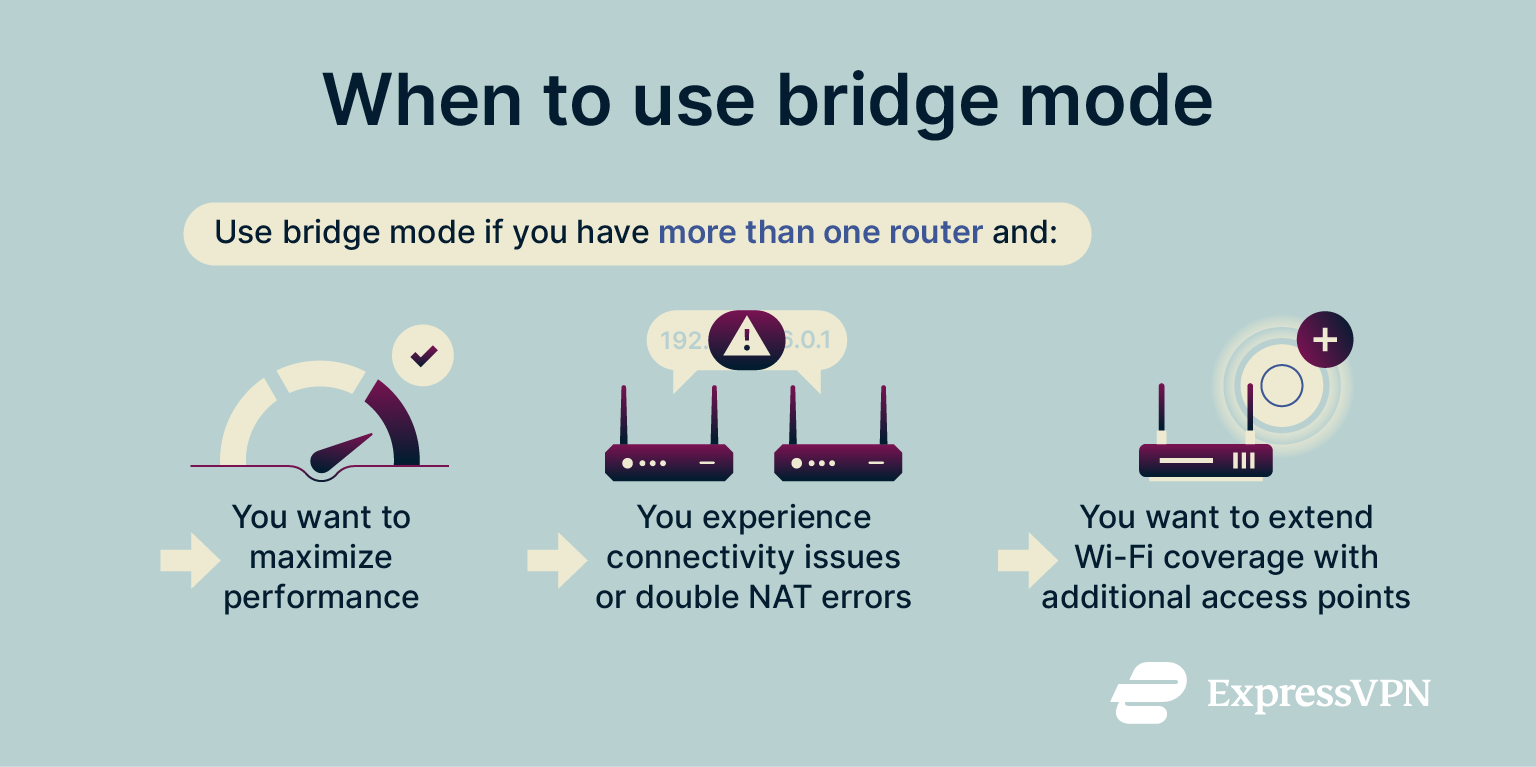
How bridge mode impacts network security
Bridge mode doesn’t disable your network’s security features, such as Wi-Fi Protected Access (WPA2/WPA3) encryption. What actually happens is that the bridged router stops performing routing-related tasks, including any built-in firewall or filtering functions. Security is then managed entirely by the main router, so as long as that router is properly configured and secure, your network remains protected.
If, however, you have one router that is quite modern and secure in bridge mode and a second, older, and weaker router that you use as your main one, your network security will inevitably suffer. Entering bridge mode also turns off other security options more modern routers might have built-in or configured, like parental control settings and virtual private networks (VPNs).
Best practices for security
- Pick the right router as your main one: If you have different models of routers, choose the most modern and secure one to use as the main router and the others as bridges.
- Use a VPN: Set up a VPN on your devices and your main router to encrypt your internet traffic and help you stay safe online.
- Keep your devices updated: Always install router firmware updates as soon as they are available to resolve any security weaknesses and fix bugs.
- Set strong passwords: Use strong passwords for your router to make it much harder for anyone to gain access to its settings.
- Activate security features like firewalls: Turn on firewalls and other security measures, like intrusion protection, to keep your network as safe as possible.
FAQ: Common questions about bridge mode on a router
Should I turn off bridge mode?
It completely depends on your setup and needs. You can turn off bridge mode if it no longer applies or fits your network setup, like if you are switching from using two routers to just one. But you might want to keep it in bridge mode if it benefits your network’s efficiency and connectivity.
What happens if I turn on bridge mode?
When you activate bridge mode on a router, it basically becomes a pass-through device and no longer fulfills the usual functions of a router, like assigning IP addresses. In other words, it effectively turns your router into something more like a network switch, and any internet traffic that enters it simply passes through to the other side.
Does bridge mode turn off Wi-Fi?
Not necessarily. In most cases, enabling bridge mode doesn’t disable the router’s Wi-Fi. That’s because Wi-Fi operates on lower network layers (physical and data-link) and doesn’t depend on the router’s IP assignment or routing functions.
However, behavior can still vary slightly between router models. Some manufacturers disable Wi-Fi automatically in bridge mode, while others let you keep it on. If you’re unsure, check your router’s documentation or settings for options like “bridge mode with Wi-Fi” or “access point mode.”
Can I revert bridge mode settings easily?
Usually, yes, you can simply go into your router’s online interface, navigate to the network settings, and undo any changes or disable bridge mode after enabling it. If that doesn’t work, many routers have reset buttons or can be reset to factory settings, which would undo any bridge mode activations.
How can bridge mode impact my internet speed?
Bridge mode doesn’t inherently boost speed or reduce latency. Its main benefit is preventing double Network Address Translation (NAT) and other routing conflicts that can cause delays or connectivity issues. So, in situations where multiple routers on the same network are experiencing these issues, enabling bridge mode can streamline data flow and improve performance.
Is it possible to use multiple routers in bridge mode?
Yes, you can set up multiple routers in bridge mode. You could have one router as your main router, with a second, third, etc. in bridge mode. That should work fine as long as all of the bridge mode routers are connected to the main one.
Take the first step to protect yourself online. Try ExpressVPN risk-free.
Get ExpressVPN